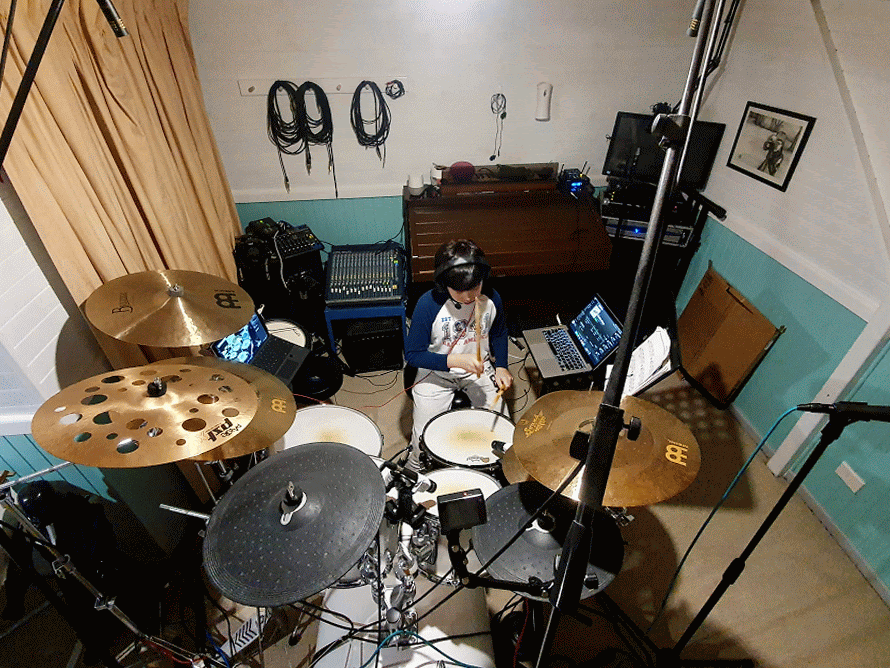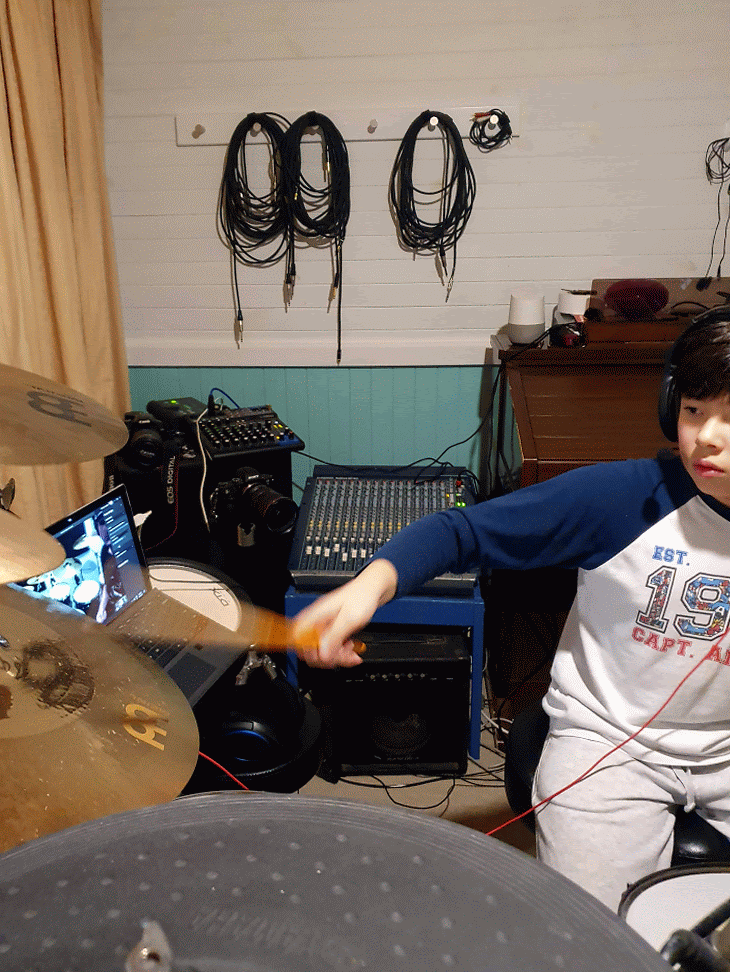Using Microsoft Teams for Remote Music Teaching (Drum Lessons)
So with everything shutting down here in Australia due to Covid-19, we needed to find a way to continue our son’s drum lessons remotely. While I am sure you are asking why we couldn’t just sit a laptop next to the drum set, spin up a Teams meeting, and be done with it - as always I wanted to be extra, and find the most optimal solution possible. By no means do I expect this to be easily replicated by anyone. Rather I want to provide a walk through, or set of tools that drum and other instrument instructors can use to get the most from their remote delivery, and perhaps (hopefully) help their businesses continue during this very difficult time. It can be done, and it can be done really well. This is how.
Microsoft Teams does a solid job of allowing high fidelity audio, and video on fairly bad internet connections. It has so far stood up well to our ageing ADSL copper. It also allows us to achieve many of the “nice to haves” that help augment the learning experience, including shared sheet music, channels for each week, long recordings, meet now, and persistent chat. What makes my son’s lessons truly shine though, is the audio configuration, careful planning, and the way both instructor and student have set up their respective studios. The below lays out the why, what, and how. Hopefully it saves you a lot of time. Special thanks to the awesome Troy Krone at BPM Drum Academy - John’s awesome teacher for over 6 years.
Why a laptop alone just doesn’t work
Volume, Audio Accuracy, Laptop Microphones, and Crappy Speakers
In a previous post, I described just how loud a drum set is. Spoiler alert for those who have not read the post, it’s loud. Laptop microphones are tuned for a single voice, and specifically an unamplified speaking voice. Often laptops will have very directional microphones - which complicates matters further.
John mid lesson with Troy Krone of BPM Drum Academy
I’ve also described how the dynamic range, frequencies, and complex mix of soundwaves that emanate from an acoustic drum kit are unmatched in the music industry. Fun fact: this is why many bands will choose certain studios to record an album - as the shape of the room and thus the way these waves bounce around ultimately determines “the soundscape” and the sound of the drums.
Laptop microphones have zero chance of accurately capturing any of this. Most will result in tinny, and often crackled representation. Others will peak out entirely, which in turn creates little more than pops, cracks, and the occasional garbled “dongs” of a cymbal.
This is clearly not satisfactory for quality learning - so we had to find a better way.
Two Way Communication
Imagine you are playing along to a song, or playing a groove on an acoustic drum kit while wearing hearing protection. In a traditional face to face lesson the drum teacher will often tap the student on the shoulder, or raise their voice loud enough to be heard. Laptop speakers and microphones are simply inadequate for two way communication in this environment, full stop. Raise Hand, while a cool new feature coming soon to Microsoft Teams, also doesn’t work here. If the student is 100% focused on playing the drums, they have almost zero chance of seeing the little Simpson’s-like yellow hand. I also don’t want my son focusing on my laptop while drumming. Knowing him, he will put a drumstick right through the keyboard.
John mid lesson with Troy Krone of BPM Drum Academy
The only solution is for the Teacher to be able to speak to the student through their headset - at a volume that is at least the same as, or possibly higher than, the drum kit itself. Similarly, the student needs to be able to respond to the teacher, ask questions, and generally be engaged like they are face to face. This all needs to be broadcast over the Teams meeting.
So why not use a USB gaming headset with microphone and plug that into Teams? Trust me, I thought about this. But currently no USB headset has a sufficient, or certified sound reduction to ensure the safety of my child’s ears. It was a non-starter. Furthermore, the microphones in these headsets are also not suitable for drum kits, and are actually more prone to peaking than the laptop itself - so we are back to square one.
Playing along with Songs
A really important part of drum lessons is playing along to, or deconstructing recorded songs. We use a combination of spotify and drumless tracks in our lessons. While sure my son can absolutely use the laptop to play these songs and listen through his headphones, but without some creativity, there is no easy way for his teacher to hear what he is hearing, or the drums clearly playing along with the song. Switching between Teams and Spotify (aka Alt + Tab’ing) was also a roadblock for my 10 year old son, who has enough trouble getting out of bed and feeding himself. So a single laptop wasn’t going to work.
John mid lesson with Troy Krone of BPM Drum Academy
The other alternative was (and this is how we ran the first experiment) to play the songs through our loudspeakers and have the microphones (described later) pick this up organically. Now not everyone has 16 inch stage loud-speakers in their studio, or an amp that can drive these to ear bleeding volumes, but it does work. Please keep in mind we have a sound-isolated studio and even then you can hear this from the top of our street. The fidelity, as picked up by the drum mics, wasn’t as clear as we needed though, so I will describe later how we iterated on this requirement.
Positioning and Camera Angle
The teacher, and student need to be able to see as much of each others’ drum kits as possible. Period. In early stages of learning, it might be ok to see only a part of the kit, but when you are working on complicated fills (see below) you really need to be able to see everything. So, while we could try to position the laptop (in my case a Surface Pro) in some kind of precarious position, it is probably best to use an external webcam that can be stuck to a mic stand.
Core Requirements Breakdown
With all of the above problems, we needed to solve for the following to ensure a quality learning experience.
Each of the Instructor’s drums and cymbals need to be clearly heard with as much fidelity as possible by both Teacher and Student
Each of the Student’s drums, cymbals, and hybrid electronic components need to be clearly heard with as much fidelity as possible by both Teacher and Student
The student needs to be able to see the teacher playing demonstrating with minimal audio/video lag over ADSL
The teacher needs to be able to see the student playing with minimal audio/video lage over ADSL
The student needs to be able to play along with a song with zero lag AND
The teacher needs to be able to hear the student’s drums clearly, along with the background song
The student needs to be able to hear the teacher’s voice clearly - even while playing the drums
The teacher needs to be able to hear the students voice clearly
Both the Teacher and Student need to ensure that they adhere to best practices for hearing protection
The meeting needs to last for at least 60 minutes
Any recording needs to last the full length of the lesson
Some Nice to Haves we decided to also solve for
The Teacher wants to record the lesson
The Teacher would like to share sheet music with the student
The Teacher would like the student to be able to share practice sessions
The teacher and student should be able to start an instant meeting, without needing to send invitations or recurring events
What is Microsoft Teams?
If you are unfamiliar with Microsoft Teams, there are a stack of places to learn more. The Australian team has prepared this website that has just about everything you could ever need, so I would start here - https://educationblog.microsoft.com/en-au/2020/04/k-12-remote-learning-support-centre/
Aside from Microsoft’s own resourcesMy good friend Sam McNeill has an awesome blog that is well worth checking out - https://samuelmcneill.com/2020/03/16/the-ultimate-collection-of-resources-for-remote-learning-with-microsoft-365/
Solving Each Requirement - one by one
Each of the Instructor and students’ drums and cymbals need to be clearly heard with as much fidelity as possible by both Teacher and Student
Microphoning a drum set is a complex task on its own, and is deserving of its own blog post (coming soon-ish). This is not something we had to do explicitly for this project, as my son’s kit had already been professionally set up and audio balanced by his teacher.
We have been using this to provide high fidelity feedback through headphones primarily, but also so we can amplify through two 16 inch loudspeakers - in case we want to play as a band, and/or annoy the neighbours. John’s teacher has a similar setup to ours, albeit with better mics and a digital mixer.
John mid lesson with Troy Krone of BPM Drum Academy
As a high level summary though, we have 10 microphones:
Two over head Shure KSM137
One Shure SM57 Above snare
One Shure SM57 under the snare
One Shure SM57 on each tom (x2)
One Sennheiser E604 on Floor Tom
One Shure Beta 52A inside kick drum (on a nicely sized soft blanket)
Two Audio Technica AT2020 Room Mics - because why not?
We also have two Shure SM58 for vocals - because I like to pretend to sing. Finally we have a pair of lapel mics for our unboxing videos - but more about these later. Each of these microphones currently occupy a single channel on the 24 channel analog mixer. That’s 14 channels - just for microphones.
If you have a 16 channel mixer with USB interface, this next part will be easy. For us, however, we have an analogue mixer with 24 channels, and then a 10 channel USB Yamaha MG10XU. 10 Channels is clearly too small, which means in order to mix down the total of 14 microphones into the PC, and for Microsoft Teams to recognise all this as a single audio device, we needed to daisy chain our analogue mixer into the MG10XU via stereo line out. This could then be plugged into a Windows 10 PC (I have not tested with a Mac). Windows 10 and thus Microsoft Teams recognises the MG10XU as an audio device which can then be chosen within Team’s device settings. Happy days. (https://support.office.com/en-us/article/manage-audio-settings-in-a-teams-meeting-6ea36f9a-827b-47d6-b22e-ec94d5f0f5e4)
This means that my son’s teacher can hear John’s drum kit as clearly as a studio recording. But my son cannot yet hear his Teacher’s voice, or his teacher’s drum kit - even though he has a similar configuration. Right now, the audio from Teams isn’t going anywhere except to the PC’s speakers… which as discussed, suck.
Also if we were to plug my son’s headphones directly into the PC, he would not hear his own drum kit, nor would he hear the backing tracks/music to play along with. Why? Because by design an audio input isn’t passed through a PCs speakers (or headphones). You can enable audio pass through within Windows 10 audio device settings, but it presents more problems, delays, and is basically a horrible way to solve this requirement. Out of the box, you cannot do this in MacOS- although there are free apps you can install to enable this.
John mid lesson with Troy Krone of BPM Drum Academy
The student needs to be able to play along with a song with zero lag AND The teacher needs to be able to hear the student’s drums clearly, along with the background song
We now needed the student (my son) to be able to hear a backing track, and for this same track to pass through the audio input at the same time as the drums - with zero lag/delay.
To make things more “user friendly” we decided to use a second computer - in this case a Macbook Pro - to essentially serve as a spotify box. By placing this laptop on top of a solid music stand, we are able to get it to fit snuggly next to his high hats, and thus be within easy reach.
This computer’s only function was to start and stop music, which would then pass from the line out on the Macbook Pro to two different channels on the analogue mixer. One channel for left, one channel for right. With some subtle panning of audio, you get the full stereo effect, through a mono/analogue mixer. The stereo sound track from the Macbook, then passes through to the USB device - the same as the microphones. Zero lag, high fidelity, zero problems. His teacher can now hear the drums, and the songs clearly over a Teams meeting.
Any decent mixer will also allow for both the headphones, and for a stereo line out to be passed at the same time. In our case, the headphone output from the analogue mixer gets passed into a headphone amplifier, and then into our son’s head via his ears. This means he can now hear his drums, and the music from the macbook pro. Balanced, clear, and with zero delay. However, he still cannot hear his teacher’s voice (or his teacher’s microphoned drum kit). The teacher also cannot hear my son’s voice.
John mid lesson with Troy Krone of BPM Drum Academy
The student needs to be able to hear the teacher’s voice clearly - even while playing the drums.
To solve this first we need to pass the audio from the Windows 10 device, or whatever device you are using to launch Microsoft Teams, back into the loop somewhere. But if we pass the audio from the Teams meeting into the analogue mixer we will create a horrible delay, and that frustrating echo you often hear at the start of a meeting - you know the one when people forget to turn off their laptop microphones? That sucks, so let’s not do that.
Instead what we needed to do was pass the Teams meeting audio directly to the headphones, or in our case directly to the headphone amplifier. Unfortunately our headphone amplifier doesn’t support multiple audio inputs, so we had to improvise with a $10, 6.5mm AUX Male to 2x Female Y Splitter. This adapter then joined both the Teams PC audio, and the analogue mixer headphone audio into a single input on the headphone amplifier. This of course meant tweaking audio levels until the two different sources were balanced in my son’s headphones. While we lost a small amount of fidelity with the adapter, at least now our son could hear his teacher’s voice, and his teacher’s drum kit in the Teams meeting. He can also hear the music playing, as well as his own drum kit being masterfully fed back through his headphones. Finally balanced, it actually sounds clearer than being in the same room.
Now we just needed to have my son’s voice clearly audible to the teacher - without being overpoweringly fed-back into my son’s own ears.
The teacher needs to be able to hear the students voice clearly
To solve the final part of this puzzle, we simply needed to mic my son’s voice. We attempted a number of options here, but after a few sessions using lapel mics, decided to move to a dedicated vocal mic (a Shure SM58) with a boom stand. Why? Simply put, I don’t have high enough quality lapel mics. These cheaper mics resulted in a significant amount of distortion being introduced, again due to the volume of the drums. While certainly convenient, and comfortable, the loss of quality was detrimental to the lesson, especially for his teacher. Also I’ll be honest, without my help setting up the lapel mic at the beginning of each lesson, this was way too much of a pain in the ass for a 10 year old to manage.
We decided to feed the SM58 directly into the analogue mixer, as we wanted a small amount fed back into my son’s headphones. This is because you cannot hear yourself talk when wearing drumming headphones - which is quite disconcerting when having a conversation.
We could have also fed this directly into the digital mixer (MG10XU), but no audio would have been fed back to the headphone amplifier. The other risk here, would have been introducing a delay (albeit small). This is because the SM58 will almost certainly capture some of the surrounding drum audio, so unless there is ZERO latency between the analog mixer and the MG10XU it will sound like an echo in the room for the teacher.
John mid lesson with Troy Krone of BPM Drum Academy
The SM58 is built to withstand high volumes, and is the go to microphone for on stage vocalists. As such, there was never any concern of distortion and the improvement was instantly noticeable. We could also boost or lower the gain to get a sweet spot for my son. Ideally though you want the gain on this mic as low as possible, and for the mic to be very close to the drummer’s face. This minimises the SM58 amplifying the sound of the drums, and throwing out the overall balance.
How Long It Took
End to end, this project only took us about 60 minutes. Most of this time was mounting cameras, and ensuring there was a stable place for each of the laptops - which in our case sit either side of the drum set. We also wasted a fair amount of time debugging cheap lapel mics, and/or ensuring the audio was balanced in a way that the teacher could clearly hear the drum kit over the song, and that there was also enough volume within my son’s headset. If you haven’t yet microphoned your drum set, expect to double or triple that time. The slightest movement of a microphone on the kit can have a profound impact on the sound. We spent at least 2 hours with the kick drum mic placement before finally taping everything down.
The Layout, and How its All Connected
Putting it all together
Recommendations
Firstly if you can afford - or already have - a 16-24 channel digital mixer with USB connectivity, you can bypass a good amount of the above. In this case you could simply connect all of your microphones into a single mixer, and have this plug into the PC hosting the Microsoft Teams meeting. You would still need to join the PC audio out to the secondary “Spotify” computer, or DAC, or MP3 Player, and ideally route these through a headphone amplifier. You would also need to be OK with hearing your own voice in the headphones, as you won’t have the option to not have this.
I also recommend good quality cabling, including the USB cable. Don’t skimp on cables, especially the longer ones. We have found a significant difference in audio quality when moving to high quality (albeit expensive) cables.